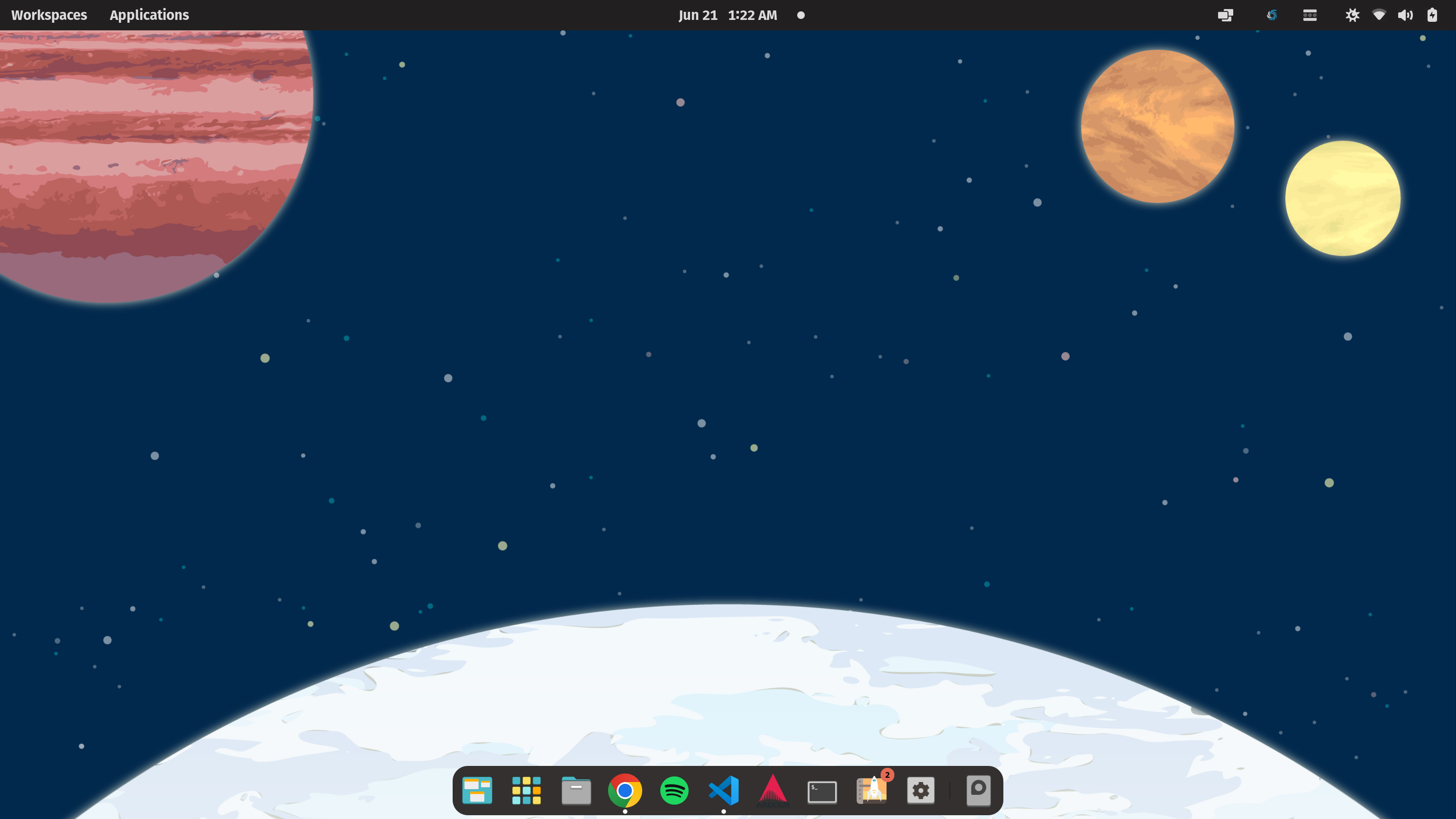
Why I'm Back on Linux (and Loving Pop!_OS with My Gigabyte G5)
After finally recovering my Gigabyte G5 laptop, I knew it was the perfect moment for a fresh start. Windows had been fine, but with an NVIDIA RTX 4050 under the hood, I needed something sharper, snappier, and more empowering. Enter: Pop!_OS.
Why Pop!_OS?
Pop!_OS is clean, performance-tuned, and tailor-made for power users. Its built-in support for NVIDIA GPUs makes it the ideal system to fully unlock the potential of my hardware—whether for creative workloads, gaming, or multitasking like a boss.
But what truly makes Pop!_OS shine? Its keyboard shortcuts. They’re efficient, intuitive, and designed to keep your hands on the keys and your workflow in full throttle. Below are some of the most useful ones I’ve incorporated into my daily routine.
🚀 Pop!_OS Keyboard Shortcuts Cheat Sheet
Move, Resize & Swap Windows
Super (Win) + Arrow Keys— Switch focus between windowsSuper (Win) + Enter— Enter window adjustment modeArrow Keys— Move windowShift + Arrow Keys— Resize windowCtrl + Arrow Keys— Swap windowEnter— Apply changesEsc— Cancel changes
Super (Win) + Left Click + Drag— Move window (no adjustment mode)Super (Win) + Right Click + Drag— Resize window (no adjustment mode)
Manipulate Windows
Super (Win) + S— Toggle stackingSuper (Win) + O— Change orientation in stackingSuper (Win) + G— Float/unfloat stacked windowSuper (Win) + M— Maximize/unmaximizeSuper (Win) + Ctrl + ←/→— Snap window to sideSuper (Win) + Q— Close window
Workspaces & Displays
Super (Win) + Ctrl + ↑/↓— Navigate between workspacesSuper (Win) + Home/End— Go to first/last workspaceSuper (Win) + Shift + Arrow Keys— Move window across workspaces/displaysSuper (Win) + Esc— Lock screen
Launcher
Super (Win) + /— Open launcherd:— Search recent files/or~— Browse file systemt:— Open terminal:— Run shell command=— Calculator
Apps & Windows
Super (Win) + Tab— Switch appsSuper (Win) + Tab + Shift— Switch in reverseSuper (Win) + '— Cycle windows of current app- `Super (Win) +